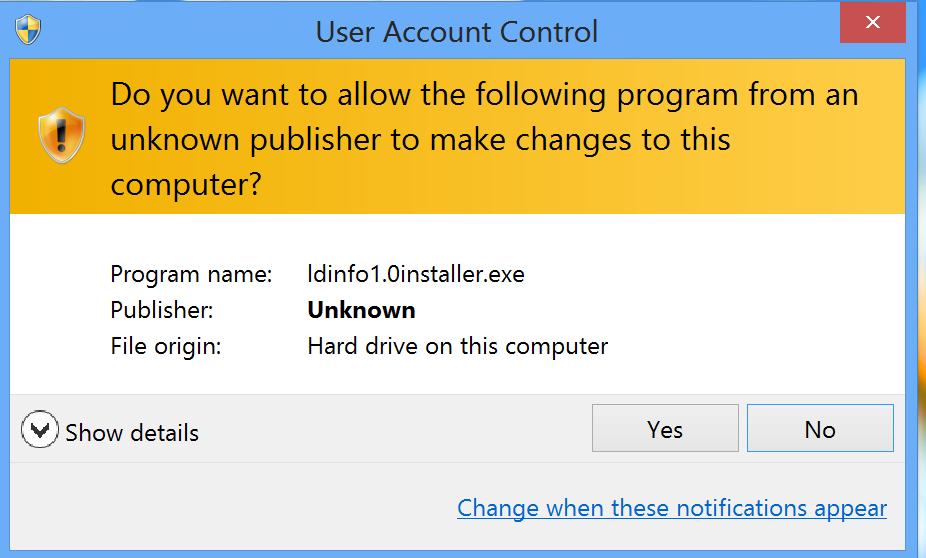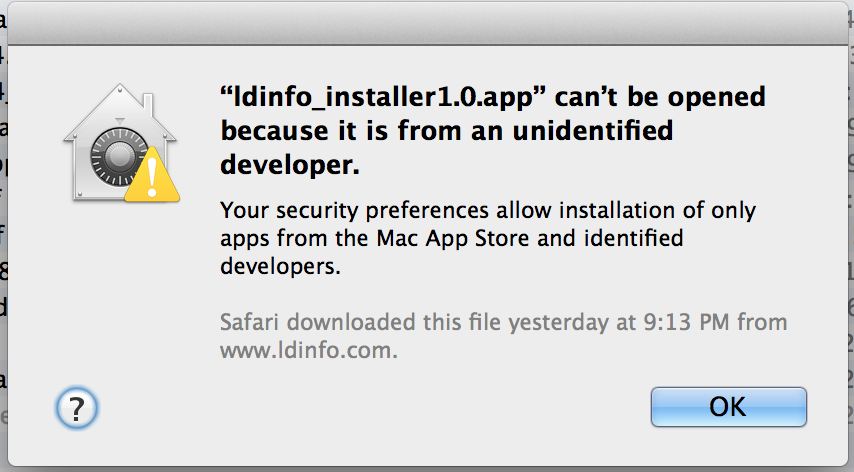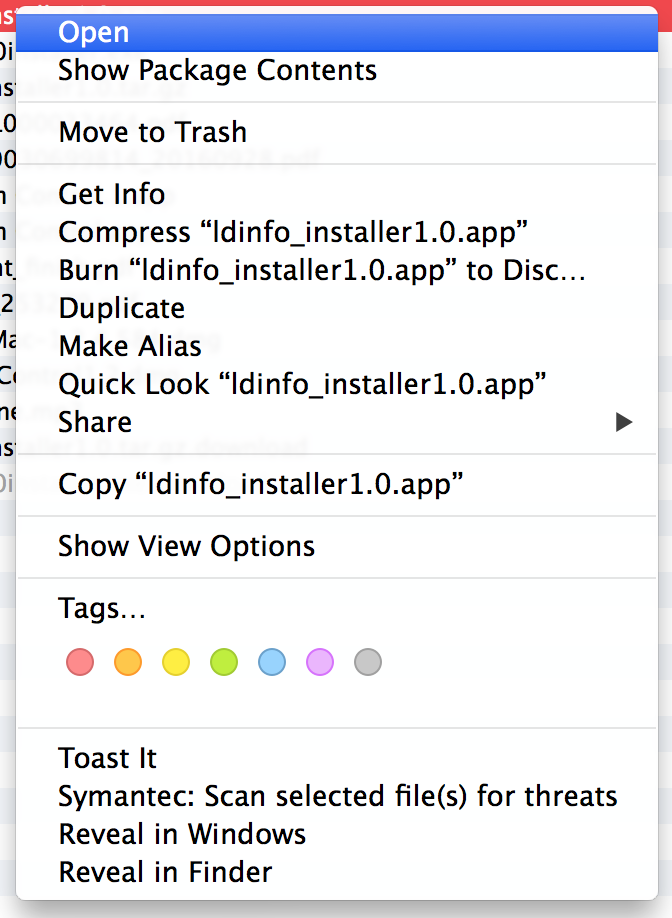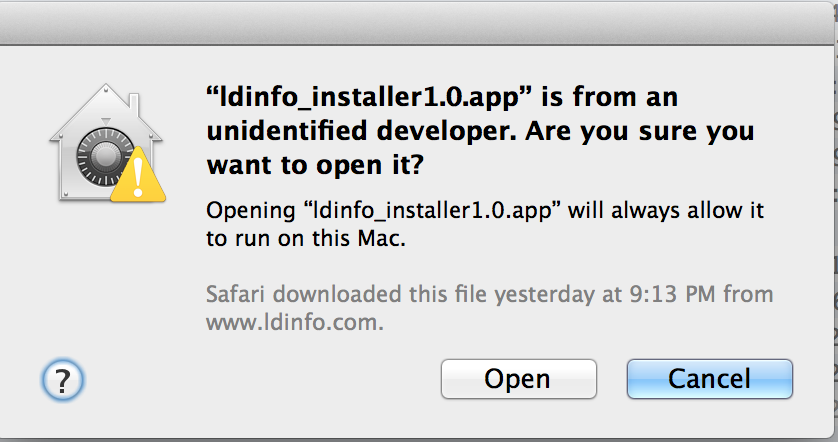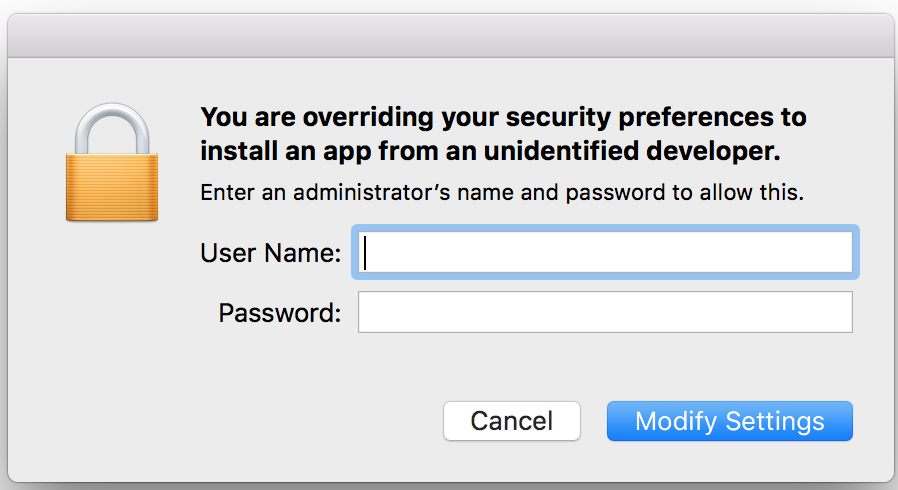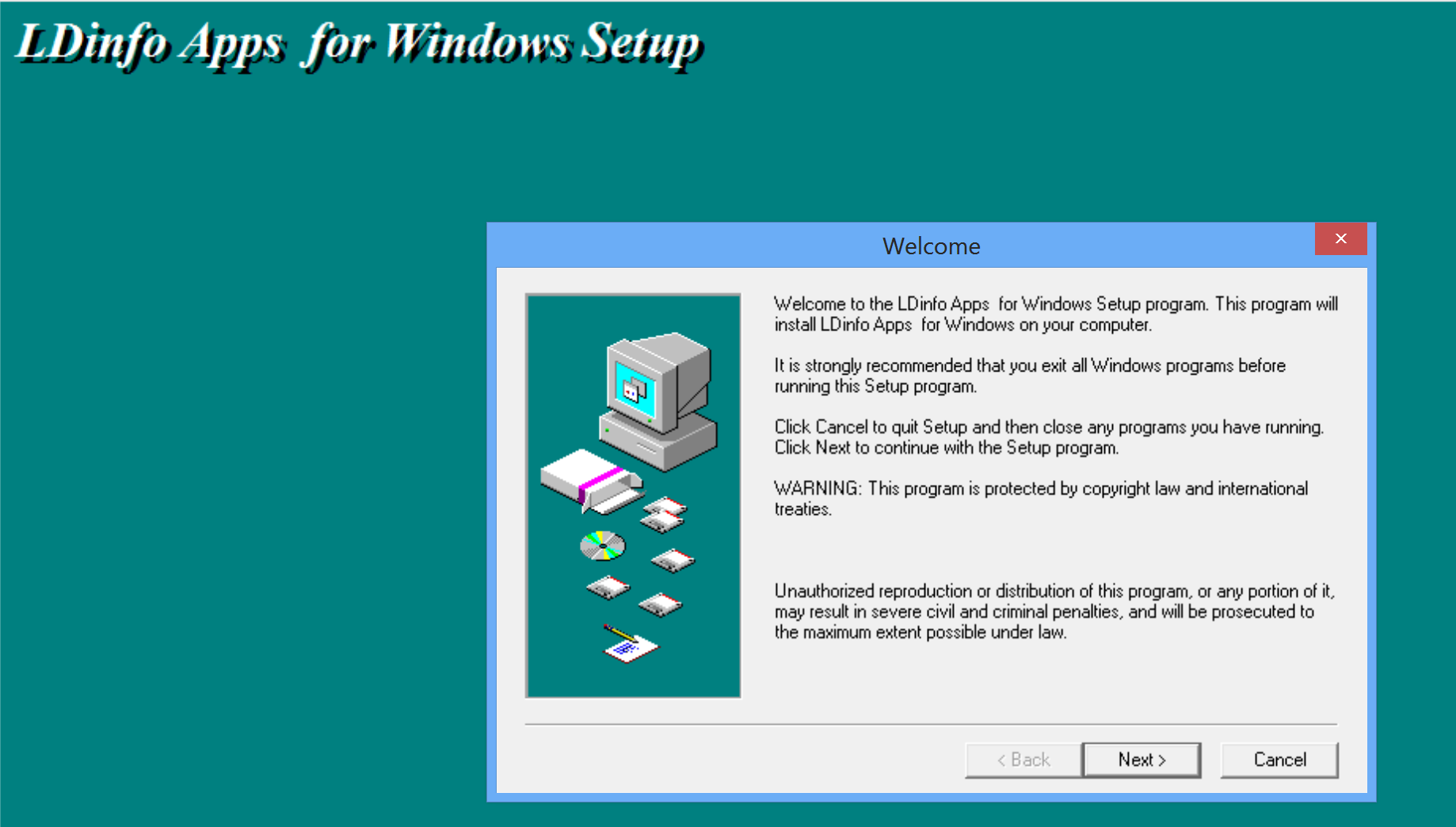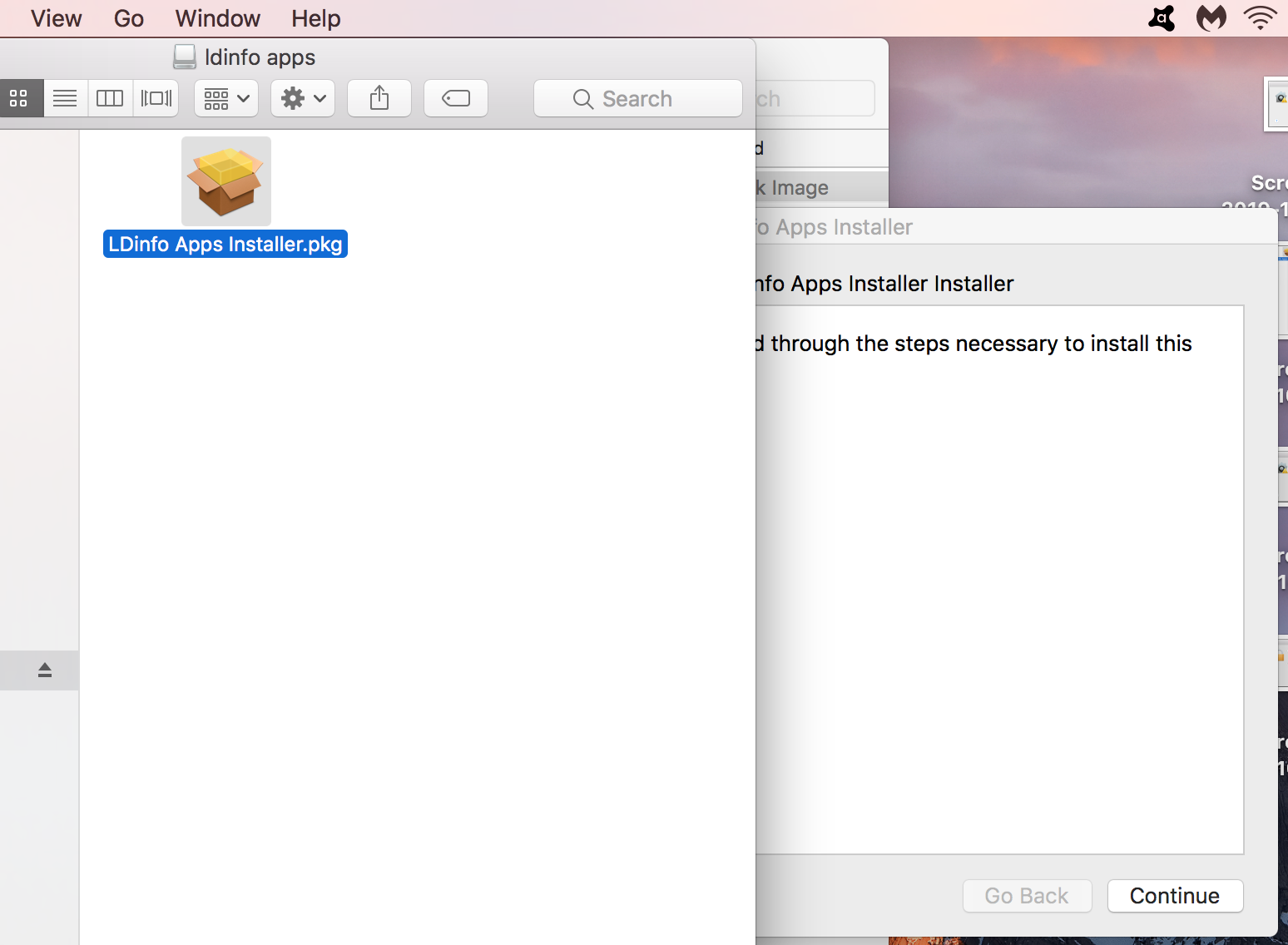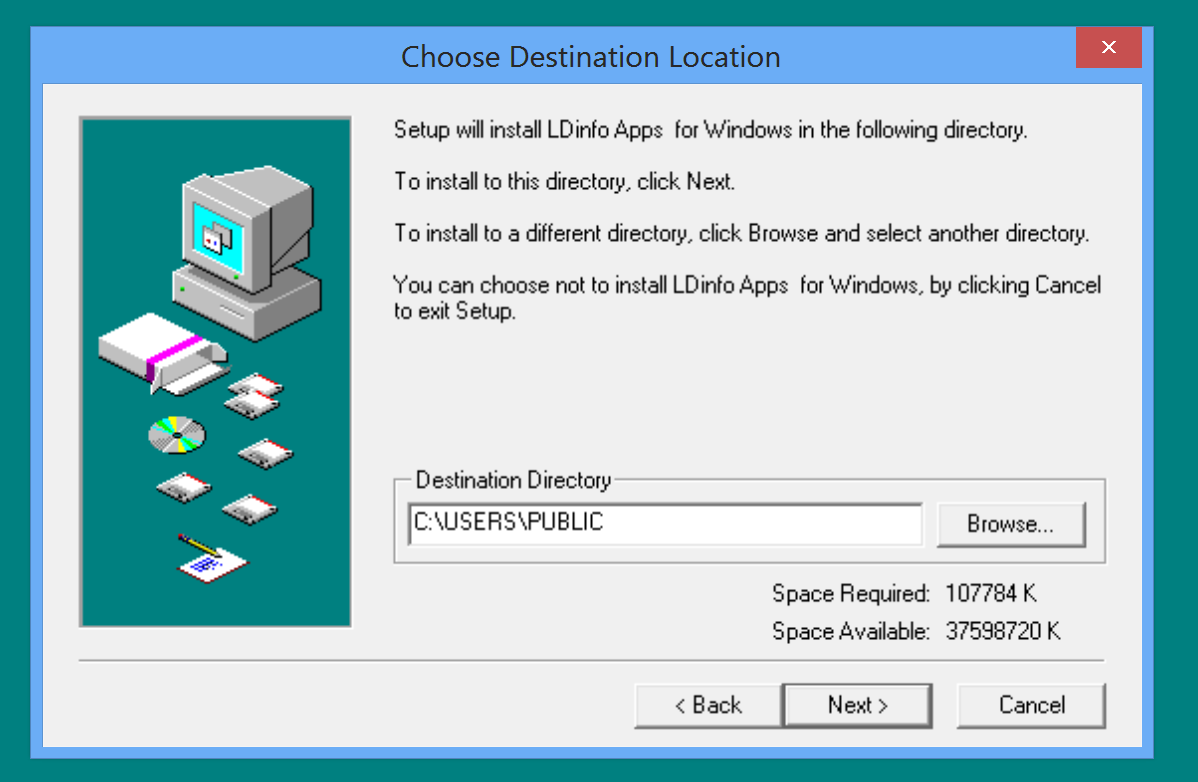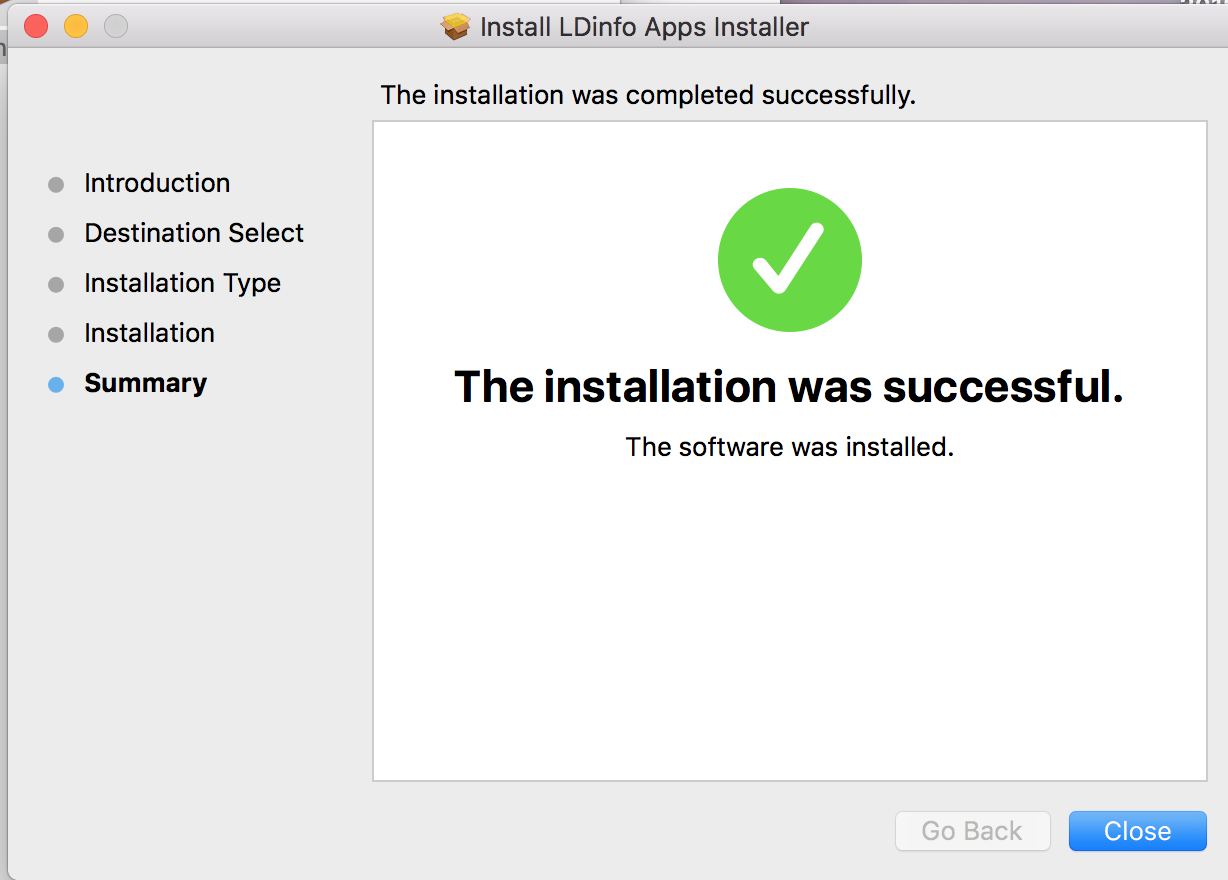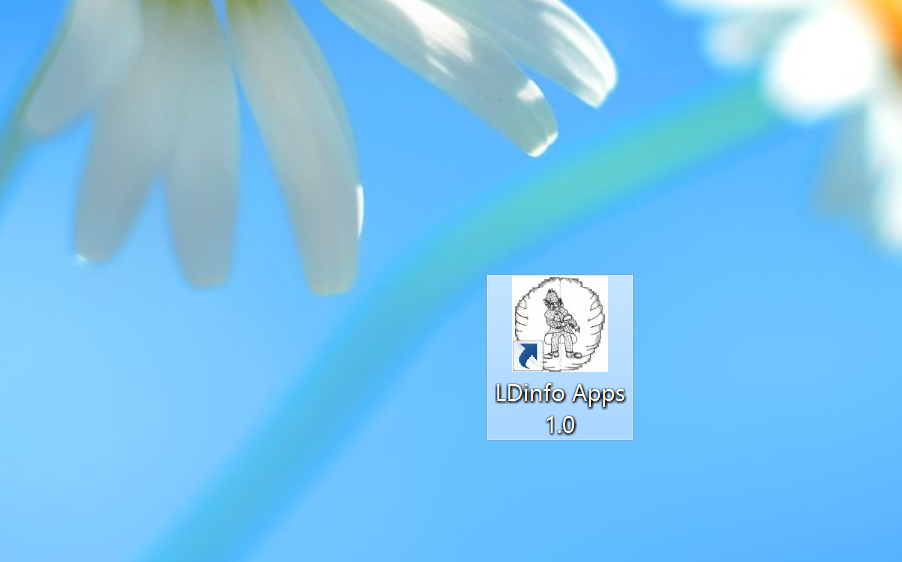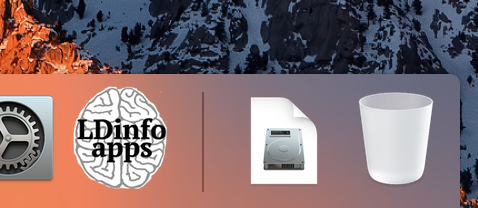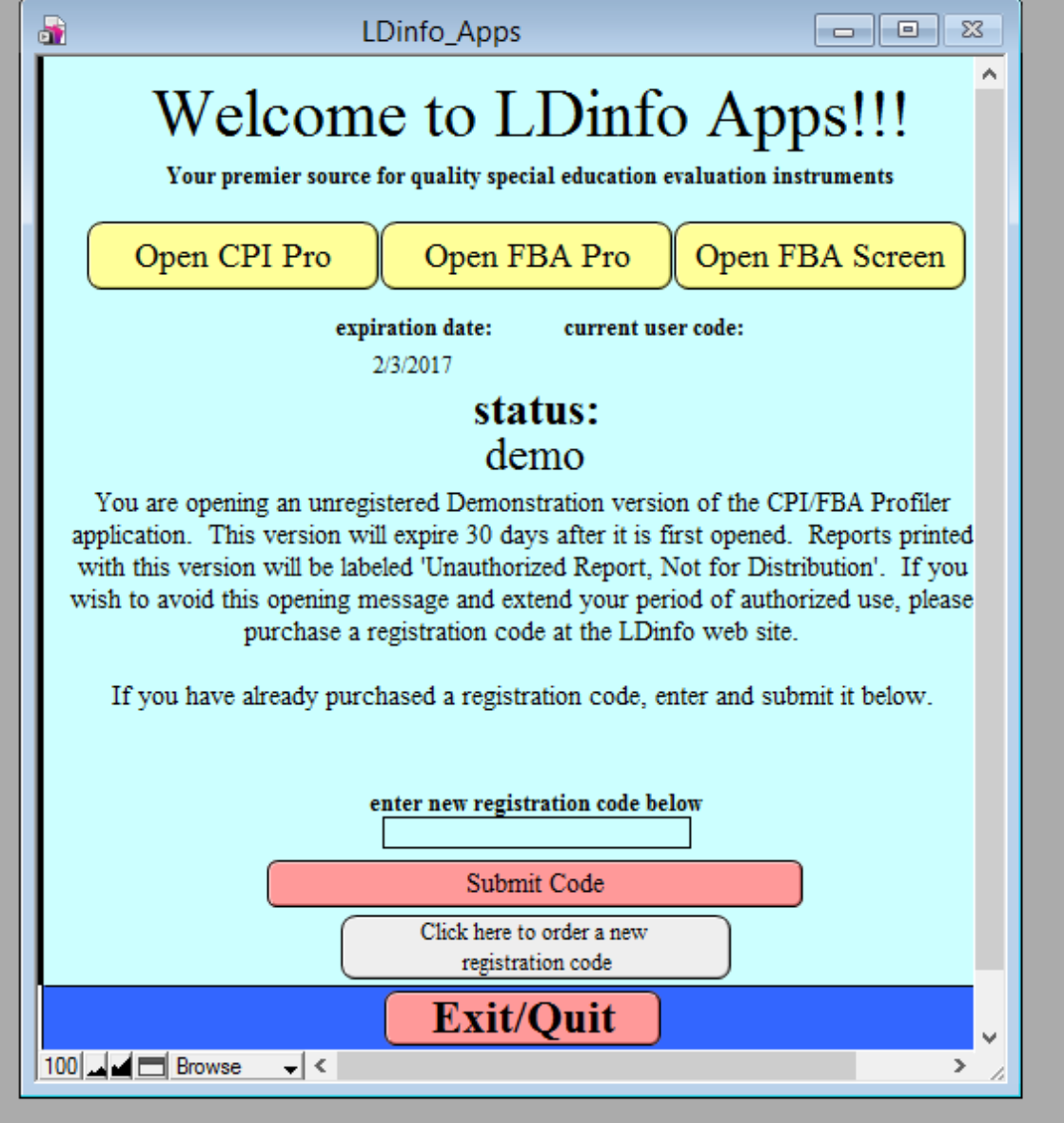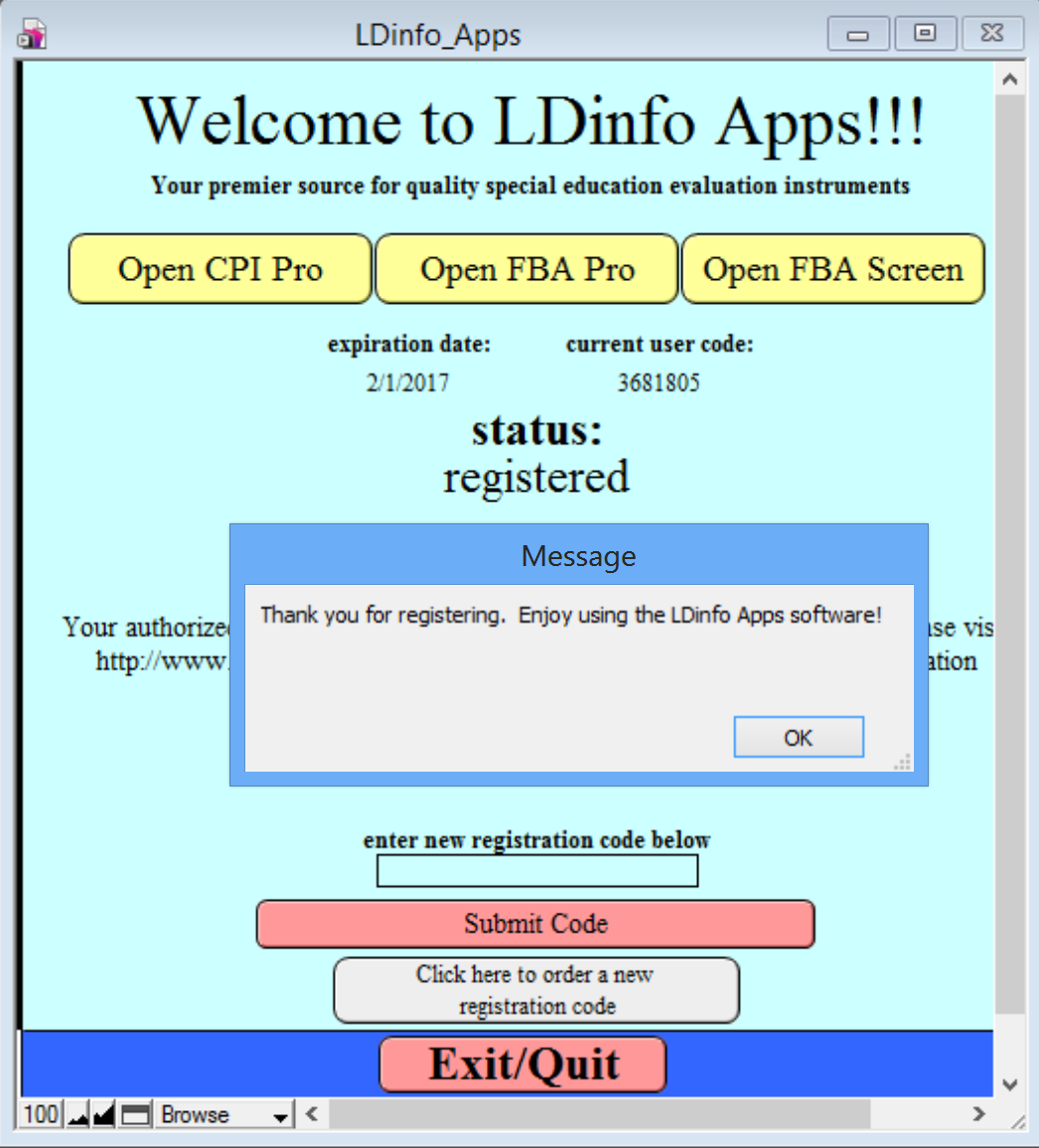Installation and registration of theLDinfo Apps Software
NOTE: All of the LDinfo professional evaluation instruments (CPI Pro, FBA Profiler, and new FBA Screener) have now been consolidated into a single spftware package - LDinfo Apps but can also be downloaded and installed separately following the instructions below. Installation:If the LDinfo software package was downloaded from the web site, your web browser probably un-stuffed the file and created the appropriate LDinfo installer (for Mac or Windows) on your hard drive. Whether installing from the downloaded installer or from the CD-ROM, simply open the installer package and follow the on-screen instructions.
Then for Macintosh users:
At this point the installer should launch but may be hidden behind other windows
During installation, by default
the LDinfo Apps package is placed either in the Users/Public directory (Windows)
or in your applications folder (Macintosh) unless you select a different
location.
An 'alias' or 'shortcut' is also
created on your Windows desktop or Macintosh Dock for easy access to the LDinfo application.
Opening/registering LDinfo Apps:
To begin using any of the LDinfo Apps (CPI Pro, FBA Pro or FBA Screener) simply double-click the LDinfo Apps icon on the Windows desktop (or from the "Program Files" directory) or on the Macintosh dock.
The opening window will display your registration status. The first time you open the app your status will be "demo" because you have not yet entered a registration code. The demo version includes the complete software package but is somewhat limited when it comes to printing rating forms or reports.
If you have purchased a registration code, simply enter and submit that code toward the bottom of the screen.
You will then be presented with a thank you message to let you know that the registration process has been successful.
Simply click “OK” on that message and
you will see your new "Registered" status.
At this point you may begin using any of the LDinfo Apps by simply clicking the appropriate button toward the top of the screen.
NOTE: During your free trial
period or after your registration period has expired certain options such as printing reports or copying text will be disabled until a new registration code is purchased.
|
Special Offer - Get the LDinfo Apps free for one full year
|